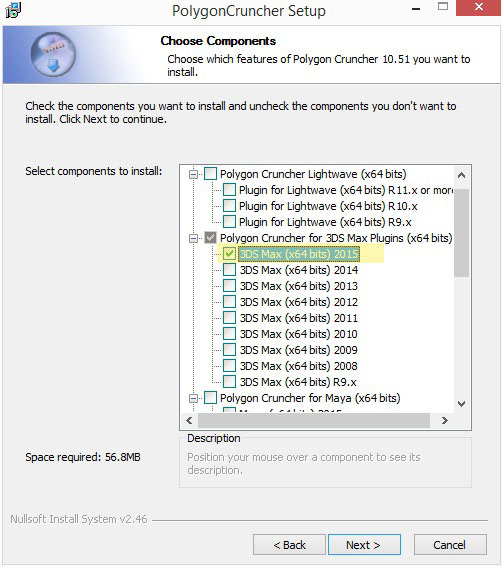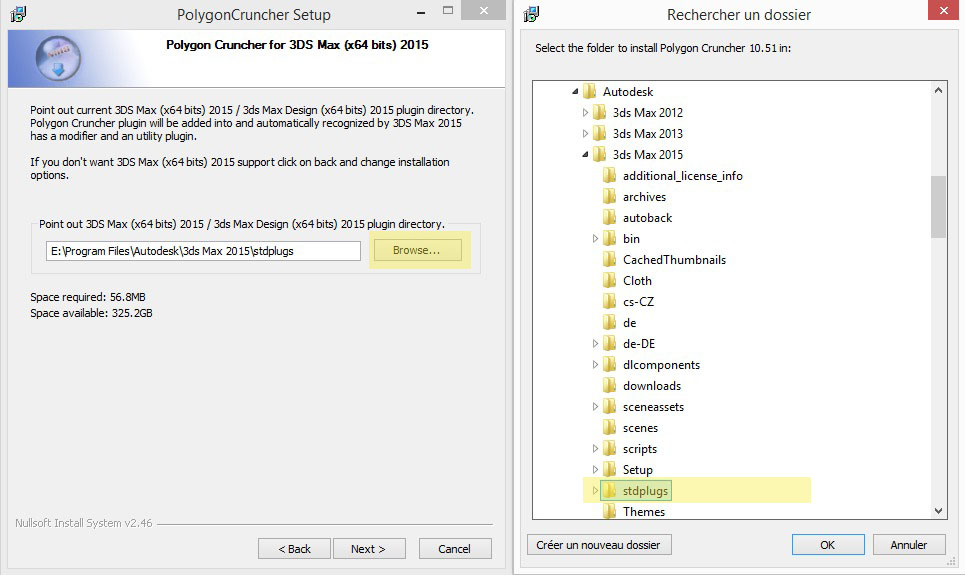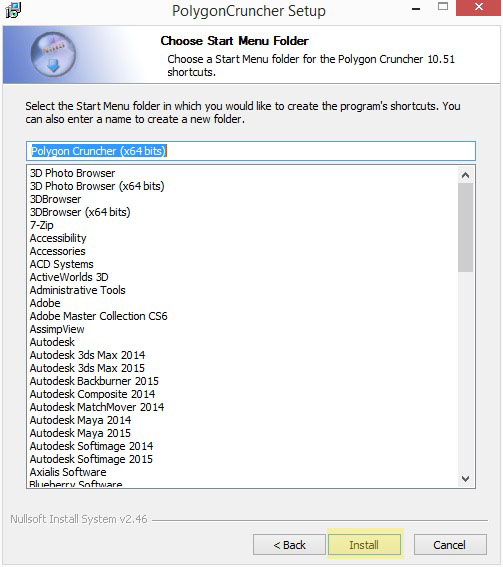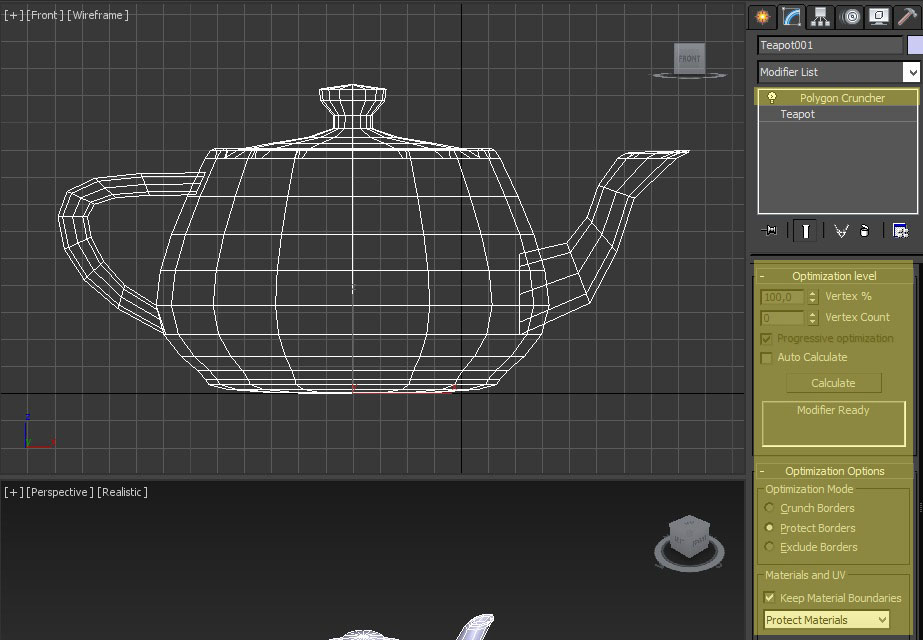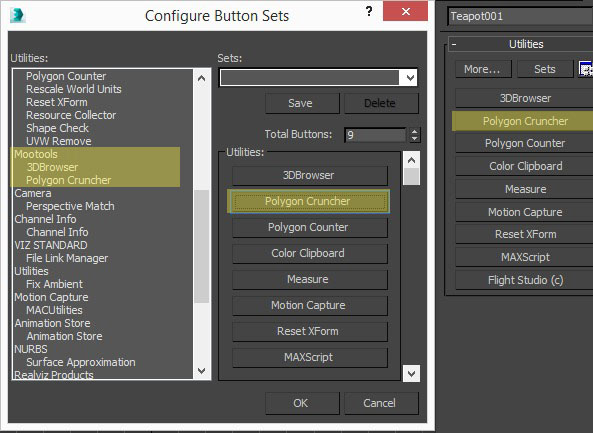Setting up and use Polygon Cruncher for 3ds Max
Install Polygon Cruncher for 3ds Max
- Launch Polygon Cruncher setup. If you have a previously installed version, the installation prompts you to uninstall it. We strongly recommend that you do this.
- Select your 3ds Max version
- At the top of the list you will find the Stand Alone version of Polygon Cruncher.
Check it if you want to be able to run Polygon Cruncher out of 3ds Max in its stand alone version - Move down the list and select the plugin version accordingly to your 3ds Max version.
Check the version(s) corresponding to your version of 3ds Max.
- At the top of the list you will find the Stand Alone version of Polygon Cruncher.
- For each 3ds Max version you had check, you will be asked to point out the Stdplugs folder of corresponding 3ds Max version. This Stdplugs folder contains the 3ds Max plugins loaded at 3ds Max startup.
- For example in the left screenshot, we point out the 3ds Max 2015 stdplugs folder.
- If you setup Polygon Cruncher for several versions of 3ds Max, look carefully the top line of the dialog: it gives you information about the version of 3ds Max to be pointed out.
- Validate and install!
The setup does it job and once finish you can close it and run 3ds Max or run Polygon Cruncher stand alone if you select it. You'll find a shortcut to it on the desktop.
It's as simple as that!
Start Polygon Cruncher for 3ds Max
All that's left is to launch 3ds Max. You will then find the following plugins:
The modifier plugin
You'll find Polygon Cruncher as a modifier in the modifier list.
- Create a mesh then switch to modifier tab.
- In the list Select Polygon Cruncher. The optimization option dialog is then applied to the mesh.
The utility plugin
You'll also find Polygon Cruncher as an utility plugin in the in the modifier list. This plugin allows to optimize in an external OpenGL window.
- Create a mesh then switch to utility tab.
- Click on the configuration button sets and move to Mootools section.
- Double click on Polygon Cruncher to add it to the default utility list.
- Close the dialog and click on the Polygon Cruncher button to display the option.
The StandAlone version
If you install it, you'll find a shortcut on your desktop for the StandAlone version. This version can be run from within 3ds Max, and allows you to simplify assets from different formats