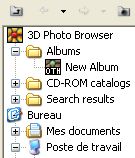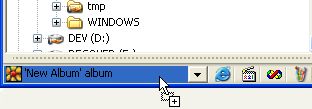Albums
Albums are special catalogues that contain links to files in different folders.
Albums allow you to organise your files in different ways. A given file - in a single location on your hard disk - can have multiple references through multiple albums.
Because albums only contain references to files, the size of the catalogue is very small. Finally, if you change the file information in 3DBrowser, the changes are reported to the file and all its references.
Finally, when you modify the information in a file, 3DBrowser reports the changes to the file and all its references.
Creating an album
So let's see how to create an album:
- Select File / Create an album (Ctrl+Shift+A). An album is created.
The album appears in the tree view under the Albums folder. - In the tree view, select a folder that contains the files you want to include in the album.
- Select the files you want to include in the album. Use the Ctrl key to select multiple files.
-
Drag the files to the status bar (at the bottom of the main window).
- The function of the status bar changes as you move the mouse over it.
- Drag files to the Album Area (on the right)
The album area is a quick link to the last album created or selected.
-
Repeat steps 2 to 5 as long as you have files to add to the album.
- Left-click in the Album pane: the album opens and contains the files you add to it.