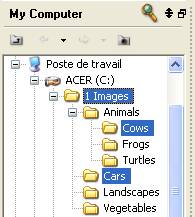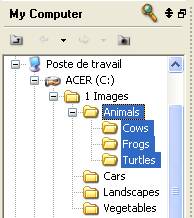Display Files Contained in Several Folders
3DBrowser Light Edition / Image Edition / for 3D Users
Viewing several folders in the same catalog is really simple. This feature exists since release 8.3 and adds a real comfort.
|
A multi selection using Ctrl on |
A multi selection using Ctrl+Shift on |
Suppose you store your images under a main folder C:\Images. You might have C:\Images\Animals, C:\Images\Landscapes, C:\Images\Vegetables... Multi-folders catalog can be used to display in the same view all images contained by C:\Images and its sub folders. Just use Ctrl, Shift, Ctrl+Shift key as explained below:
- Press Ctrl, Shift or Ctrl+Shift then click on the folders you want to display simultaneously.
- Ctrl adds or removes the folder to/from the current selection.
- Shift adds several folders to the current selection. 3DBrowser selects all the folders that are between the focused folder and the clicked on folder.
-
Ctrl+Shift adds the clicked on folder and its sub folders.
Note that sub folders are not displayed if they are not expanded in the tree view.
To expand a folder and all its sub folders:- Right click on the folder you want to unfold
- Select Expand All from the contextual menu: folders are expanded
Note:
- You might want to save the multi-folders catalog as an album. Just use File / Save As Album... command and enter a name for your album.