Customize Displayed Thumbnail Information
3DBrowser Light Edition / Image Edition / for 3D Users
3DBrowser has several display modes. You can switch from one mode to another using View / View menu. You can also use Ctrl+Mouse wheel to cycle from one mode to another. In this tutorial we will look at the way to customize the Custom display from the View / View menu.
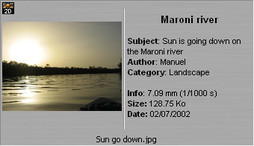 |
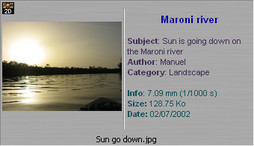 |
Here is what we want to display... |
...we can also add colors! |
So let's go:
- Select View / View / Custom display mode. Open Edit / Preferences (Alt+P) dialog.
- Click on the Custom Display tab. This dialog allows you to edit the information displayed for 4 kind of files: Images / 3D / Audio and Others files
- Select Images Files from the drop down menu. Now, we will edit the information to display for the image files.
- Click in the edit area and edit or copy the following text:
<tagifexist><brttitle><tagendifexist>
<tagifexist>
Subject: <brtsubject>
< tagendifexist>
< tagifexist>
Author: <brtauthor>
< tagendifexist>
< tagifexist>
Category: <brtcategory>
< tagendifexist><tagifexist>Info: <bmapfocallength> (<bmapexposuretime>)<tagendifexist>
Size: <brtfilename(size)>
Date: <brtfilename(lastwritedate(d))>Here is an analysis of this script:
<tagifexist><brttitle><tagendifexist> |
|
| <tagifexist> Subject: <brtsubject> <tagendifexist> <tagifexist> Author: <brtauthor> < tagendifexist> < tagifexist> Category: <brtcategory> < tagendifexist> |
|
| <tagifexist>Info: <bmapfocallength> (<bmapexposuretime>)<tagendifexist> |
|
| Size: <brtfilename(size)> Date: <brtfilename(lastwritedate(d))> |
|
- Click OK and look at the results in the main window display.
