Create Albums
3DBrowser Image Edition / for 3D Users
Albums are special catalogs that contain references to files located in different folders. You can organize your files in different way using albums. A given file - located at a single position on your hasd disk - can have multiple references through several albums. As albums contain only reference to file, the catalog's size is really light. Finally, when you change the file information 3DBrowser the changes are reported to the file and to all its references.
Now, let's look how we can create an album:
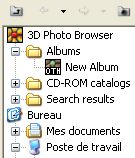 Select File / Create An Album (Ctrl+Shift+A). An album has been
created.
Select File / Create An Album (Ctrl+Shift+A). An album has been
created.- The album appears in the tree view, underAlbums folder.
- Select a folder in the tree panel that contains the files you want to insert in the album
- Select the files to include to the album. Use Ctrl key to select several files.
- Drag the files to the status bar (on the bottom of the main window).
- The status bar function changes by moving the mouse above it.
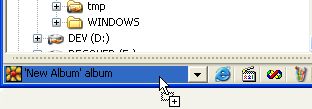 Drop the files on the album area (on the left)
Drop the files on the album area (on the left)
- The album area is a fast link to the last created album or the last selected album.
- Repeat steps 2 to 5 as long as you have files to add to the album.
- Left click on the album area: the album is opened and contains the files you add to it.
- Album contains only references to your files.
- You can perform print the album, make an independent slides show, perform a batch processing...
- You can also edit file's information. All changes are reported to the original files.
- The album area gives you a simple access to your albums. Just click on the bottom arrow.
